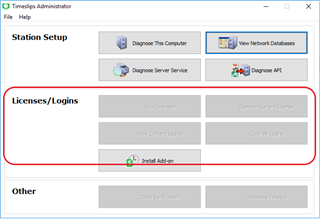On the server I can go to tsadmin to view licenses. On users workstations I can't and would like to be able to do this. At least from one of the computers so one person can check licenses. On workstations I go to Special / Time Slips Administrator and Licenses/Logins is greyed out. I click on View Network Databases and configure the server name, opened ports 4000 and 3050 on the firewall and it shows a connection made to the database however licenses/logins is still greyed out.