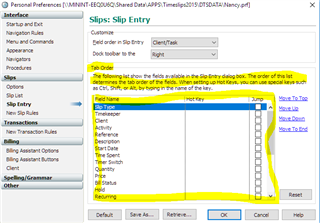I can't Tab to the Hold box on the Slip Entry screen. After I enter the Time Spent, tabbing takes me past the Hold box. It does not "land" on the Hold box. So instead, after entering Time Spent, I have to lift my hand from the keyboard to the mouse and click on the Hold box to "checkmark" it. And from there, since my hand is already on the mouse, I click on the Save icon and then the Plus icon to add another slip. I would like to be able to tab all the way through and use shortcut keys
Sage Timeslips
Welcome to the Sage Timeslips Support Group on Community Hub! Available 24/7, the Forums are a great place to ask and answer product questions, as well as share tips and tricks with Sage peers, partners, and pros.
Sage Timeslips Premium General Discussion
Tabbing to the Hold box on Slip Entry