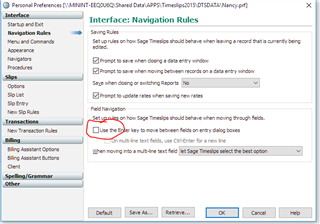If I type a NEW description in the Reference field, then the Tab key does not respond to move from the Reference field to the Extra field. I have to reach up to the mouse to click my cursor to the Extra field. However, if I select an EXISTING description in the Reference field, then the Tab key DOES work to then move to the Extra field. I reported this issue once before in April 2017, and was suggested to try Setup>Preferences>Slip Entry>Tab Order>Reset. However, this did not work. (Also, I would like to note that the Tab feature DID work in the past for me, before April 2017, then just stopped working all of a sudden. And it DOES still work on my co-worker's computer.) Thank you.
Sage Timeslips
Welcome to the Sage Timeslips Support Group on Community Hub! Available 24/7, the Forums are a great place to ask and answer product questions, as well as share tips and tricks with Sage peers, partners, and pros.
Sage Timeslips Premium General Discussion
Tab key not working in Slip Entry (Timeslips 2015)