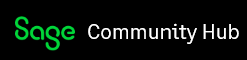Running reports for past or future periods
by Amanda Wolf, Sage Fixed Asset Customer Support Analyst.
Reporting for a past or future period is possible within the Sage Fixed Assets program. By calculating depreciation to a needed period, you can then run any report for that period.
When depreciation is run in Sage Fixed Assets the program is not creating a cumulative total of prior runs, but rather is calculating the effective year to date and accumulated depreciation for the selected period based on the depreciation methods and lives of the existing assets. Because of this, the program is able to have depreciation run to any past or future period without doubling up or negating depreciation that has already been posted to your GL.
To run for a past or future period:
- Calculate depreciation to the period before the desired period (Depreciation, Depreciate).
- NOTE: This run of depreciation is just to set the Prior Thru date in the assets. Do not attempt to tie this report to old reports.
- Calculate depreciation for the desired period.
- Run the desired reports (for that same period).
- Calculate depreciation back to the current period (repeat Step 1 and 2 back to current period) when finished.
You control what periods are included in the Depreciation This Run column on a Depreciation Expense report. The Depreciation This Run is not a static monthly or single period based number. The amount shown is dependent on the Prior Thru Date listed in the report. When depreciation is run, the program looks at the last date depreciation was calculated and establishes that as the prior thru date. Depreciation This Run is then calculated as the amount of depreciation from the Prior Thru Date to the new date you are calculating through.. This is important to keep in mind when running depreciation to a past period.
If depreciation is run for a period prior to your currently calculated period, the program may not have a consistent Prior Thru Date to compare to. To ensure that the Depreciation This Run is the amount needed for the period you are reporting for, you must first run depreciation to the end of the period prior to the period you need to report for, then calculate again through your needed date.
Since the Prior Thru Date can be manipulated in this way, you have the ability to run a Depreciation Expense Report that will show an amount that includes a monthly period, full quarter, annual, or any other length of time.
Another field that is calculated in reports is the Prior Accum. The program does not store a static prior accum amount on an asset. Whenever a report is run, the prior accum for an asset is calculated based on the Current YTD and Current Accum of the asset. This is important to remember when making any changes to the critical depreciation fields or beginning fields of an asset. When looking at a specific asset in a report, the Prior Accum listed in the result of the Current Accum minus the Current YTD displayed with the asset.
Since a calculation is occurring each time depreciation is run for a past or future period, there are a few things to keep in mind which can affect the calculations of each asset:
- While disposed and transferred items will show as they were when depreciation was previously run, partial disposals and partial transfers will not appear the same.
- Deleted Assets will remain deleted and will NOT appear on the report.
- Any asset with Beginning Date or Period Close Date information will not show if the Beginning Date or Period Close Date is after the period for which you are reporting.
- There may be rounding differences when rerunning for past period, or rerunning back to current period.
- If the adjustments have recently been turned on, the adjustments will hit in the prior period. (This would include enabling either Immediate or Post Recovery adjustments in File>Edit Company.)
If you need to run depreciation to a past or future period for reporting, it is highly recommended to run a backup of your company through File>Company Utilities>Backup Company prior to completing any past or future run of depreciation. This backup is a safety net so that should there be any differences or concerns when running depreciation back to your current period, you can simply restore the backup file through File>Company Utilities>Restore Company and your data will be exactly as it was prior to running depreciation for any past or future period.