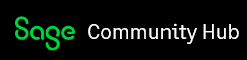Can anyone point me in the right direction for how to set up a workflow to automate the running/emailing out of a custom crystal report?
Sage X3
Welcome to the Sage X3 Support Group on Community Hub! Available 24/7, the Forums are a great place to ask and answer product questions, as well as share tips and tricks with Sage peers, partners, and pros from around the globe.
General Discussion
Workflow to automate sending crystal reports