The Left List drawers are handy tools for selecting transactions. You can sort the Left List items by document number or site or BP customer/supplier, etc. However, there are time when you just can’t find the entry that are looking for. Before you panic, here are the typical reasons that transactions don’t show up in the Left List:
- Are you looking at the right screen?
- A customer calls about an invoice and you can’t find it. Remember that Sales invoices and BP Customer invoices are visible in their own modules only. BP Customer invoices are found under A/P-A/R Accounting only and Sales invoices under Sales. Having different sequence number structures helps avoid this confusion.
- The same holds true for Purchasing Invoices and BP Supplier Invoices. Different sequence number structures for each will point you to the right module.
- Be sure to use the provided Filters in the columns such as “Contains” or “Starts with”
- The asterisk (*) wildcard isn’t valid for searches beginning in V7.
- You will get some results with the asterisk, but not necessarily all.
- The asterisk (*) wildcard isn’t valid for searches beginning in V7.
- Have you looked at the next page on you Left List?
- The Left List isn’t one continuous feed.
- It is broken into pages depending on the Parameter value for NBDERLUS
- Have you posted the transactions and the transactions have flowed through to the General Ledger? It isn’t enough to click Post in the subledger. The transactions must make their way to the General Ledger.
- Examples of missing transactions due to posting:
- Purchasing or BP Supplier Invoices aren’t available in the Left List to select for payment if they haven’t been posted.
- In Payment Entry, you won’t find Sales or BP customer invoices in the Left List to match against the cash receipts until the invoices are posted.
- Deliveries can’t be selected from the Left List to invoice if they haven’t been posted.
- Check Usage> Batch server > Journal Status Monitor to make sure validations can flow to the General Ledger.
- Make sure that the Task Status is “Active” and the values for Journals on hold and Matching are both “0”.
- Don’t forget to review Request Management under Usage> Batch Server so that you know all the transactions are being generated.
- Looks for “Error” statuses.
- Ensure the expected tasks have been successfully running on a regular basis.
- You can run the Cloper Report to see what transactions haven’t been posted.
- Examples of missing transactions due to posting:
- Do the transactions require approvals?
- Head on over to Usage> Usage > Workflow Monitor to approve transactions or find out who hasn’t approved them.
- Have you created an Advanced Selection that filtered out the transaction you are trying to find?
- In the Right Block under Selection, are there saved Memos?
- Click on "All" to bring back the complete Left List.
- In the Right Block under Selection, are there saved Memos?
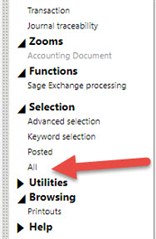
- Has the Left List been customized? Or what is it supposed to be displaying?
- Go to Development > Script dictionary > Windows
- The Browser tab will show you the Objects associated with all the drawers.
- The Objects contain the details for what is selected in each drawer.

