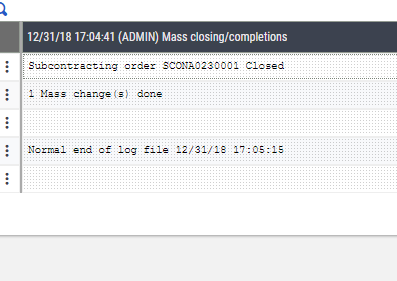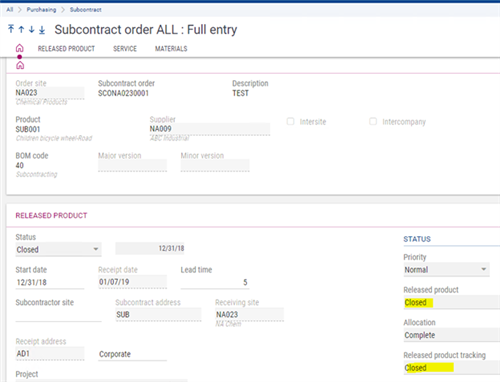General parameter SCOIFA – EO WIP posting activates the subcontract WIP posting.
In Setup, General parameters, Parameter values, ACH Purchase, ACC Accounting interface, SCOIFA.
- When it’s set to Yes – The subcontracting WIP posting is carried out thru the function WIP posting (FUNWIPACC) with the automatic journal entered in the general parameter ACCWIPEOA – Sub-con WIP auto journal.
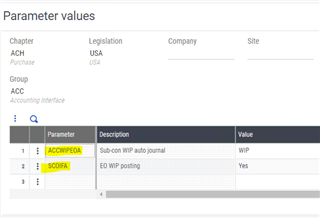
- When it’s set to No – The subcontracting WIP posting is carried out from the Account. interface (FUNSTKACC), when the setup ACCIFA – Accounting interface is set to ‘Yes’. In this case you need to assign an automatic journal code in the receipt’s entry transaction.
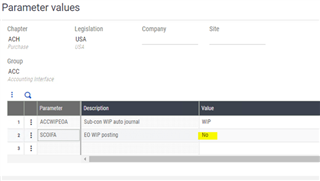
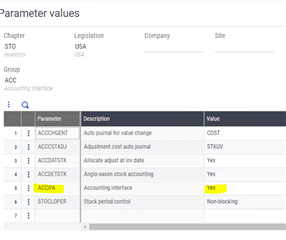
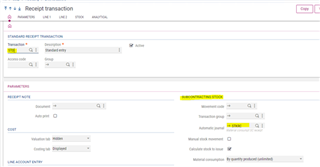
Now let’s create a subcontract order and complete the receipt posting using the FUNSTKACC to generate the accounting documents.
Subcontract setup:
- SCOIFA = No, ACCIFA = Yes, and STD purchase receipt entry transaction subcontracting stock automatic journal = STKRC.
- In Common data, BOMs, Sub-contracting BOMs create a subcontracting BOM by selecting a parent product and three components where the type of supply = To be sent to the subcontractor.
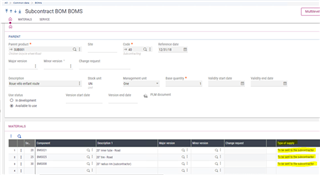
- Subcontract parent product category flow types, Subcontracted field is checked.
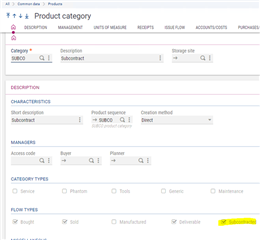
- Under Suppliers tab of the product record, assign a supplier who is also a customer and assign a subcontract BOM.
- Product- site valuation method = STD.
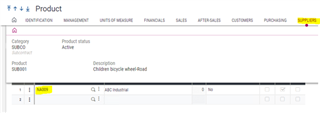
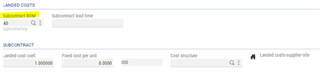
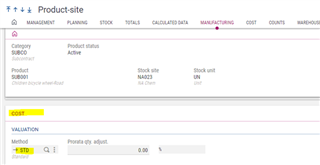
- Components product record should have a default supplier assigned and a product site record.
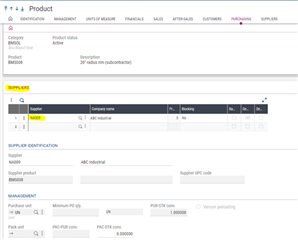
- Service product is a non-managed item. You can create a price list to manage its cost.
- Make sure you have enough material in hand in an internal location.
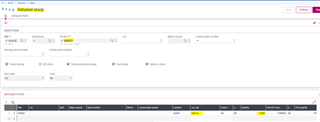
- Common data, BPs, Customers, select the customer and in the Ship-to customer tab under delivery grid, select the shipment site, and a subcontract location for the sub contract address.
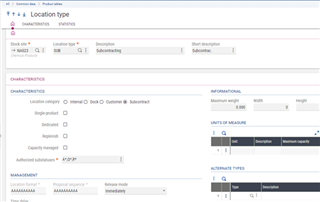
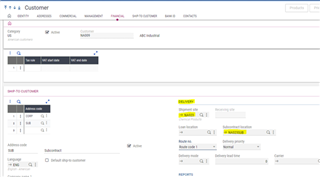
Subcontract process:
- Purchasing, Subcontract, Subcontract orders generate a new subcontract order.

- Click on the Allocate button to allocate the materials.
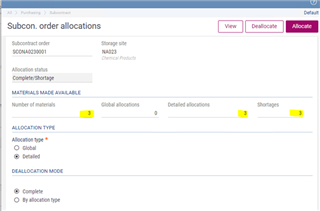
- Click on the Order to generate a Purchase order.
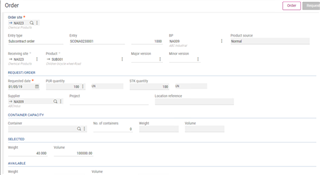
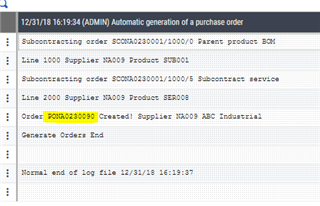
- Generate a delivery in Sales, Deliveries, Deliveries to ship the materials to the subcontractor.
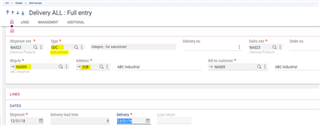
- Use the Subcontract shortage selection on the left to select the subcontract materials.
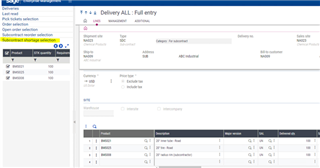
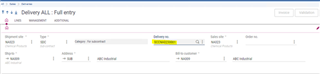
- Generate the purchase receipt to receive in the subcontract finished product in Purchasing, Receipts, Receipts using the entry transaction defined earlier.
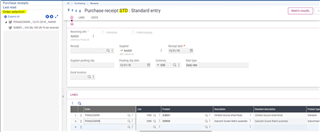
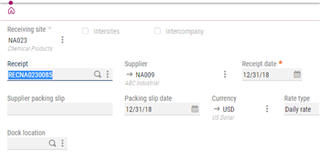
- Query the STOJOU table to check the stock movement for the receipt.
- STKRE auto journal for the subcontract parent product and STKRC is for components.
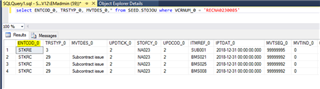
- Run the stock accounting interface in Stock, Periodic processing, Valuation, Interface.

- Review the stock journals create for the subcontract issue and receipt.
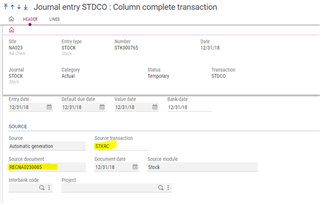
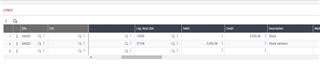
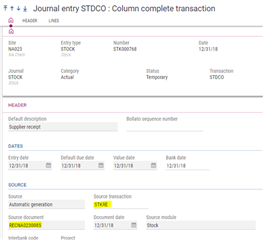

- Generate a purchase invoice against the receipt and post the invoice.
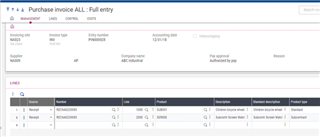
- At this point the status on the subcontract order will be closed and you can close and cost the subcontract order to complete the process.
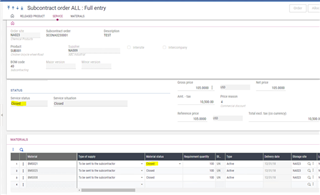
- In Purchasing, Subcontract, Mass closing/completions select the site and the subcontract order number.

- Click Ok and click the Close button to close the subcontract order.