This blog series (this is Part IV) is designed to help you become more familiar and comfortable with Dimension Types and Analytical Dimensions in Enterprise Management. There is great information in the Online help center. Your business partners and Sage Professional Service consultants are your resources for setup design and strategy.
In prior posts, we’ve reviewed setting up Dimension Types and Analytic Dimensions and how to get them launched in the various modules. We’ve seen how to make the dimensions mandatory. In this blog, we will look at Restriction Codes and go over a few questions that have come up about dimensions.
What are Restriction Codes?
There will be times when we don’t want every dimension to be used with every account or in combination with every other dimension. For this we have Restriction Codes which are found under Common Data, G/L accounting tables, Analytical.
The Online Help Center explains restriction codes this way:
In order to ensure the consistency of the analytical postings, it is possible to prohibit the entry of associations between accounts, between dimensions or between dimensions and accounts.
The principle is to define the "restriction codes" combinations that are incompatible upon posting. When two accounts, two dimensions or an account/dimension pair have unauthorized codes, they cannot be used together to post the same entry line.
We will look at the dimension side where we have:
- Restrict account and dimension.
- Cannot use a dimension on a specific account
- Restrict dimensions relationships between dimension types.
- If dimension type A has XXX value dimension type B cannot have YYY value.
Setting up Restriction Codes
Let’s set up a dimension restriction on an account.
I’m using USA Legislation with Chart of accounts code NA1. For my Dimension Type CCT (Cost Center), I don’t want RD (Research and Development) to be used on my GL account 70100 (advertising)
To see what dimensions I have available for CCT, I went to Common Data, G/L accounting tables, Analytical, Dimensions. I clicked Dimension type and selected CCT.
In the left list, you can see all the dimensions that have been set up under CCT and RD is one of the available dimensions. Note that on the list, RD falls between QUAL-001 and SUPL-001
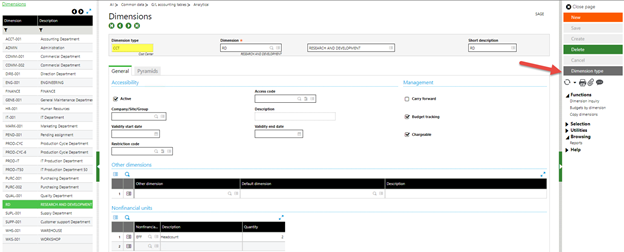
Next, for the Restriction code Transaction entry, we will select Account/dimension restriction
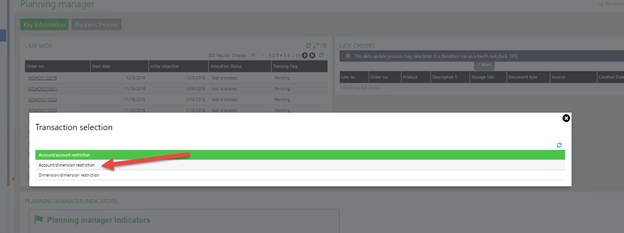
I entered the Chart code, Dimension type field in the Chart of accounts section. In the Accounts grid, I selected 70100. Under Dimension, I selected RD and saved.
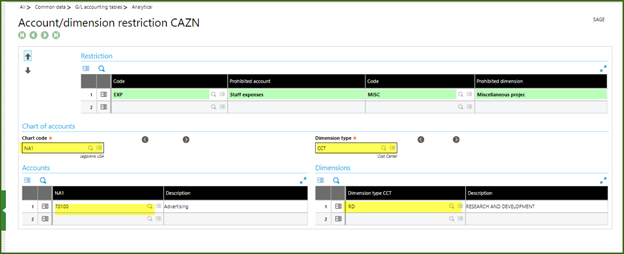
Now that the Restriction Code is created, we can see how it affects a Journal Entry under Financials, Journals.
I selected account 70100 where I set a restriction. Note that when I drill down on the Cost Center field, the dimension RD is no longer an available selection.
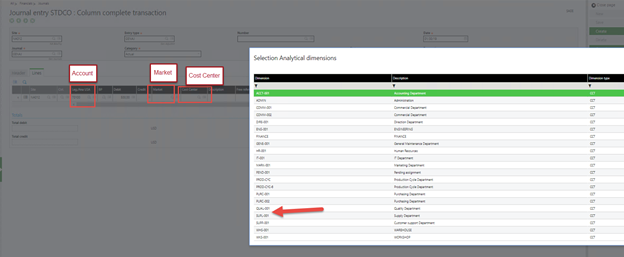
We can set up a Dimension/Dimension restriction so that Dimension Type Market’s dimension Government cannot be used with Dimension Type Cost Center’s COMM-001
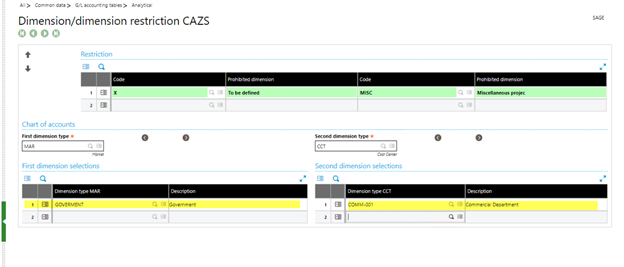
Let’s return to Journal Entry to see how the restriction code works.
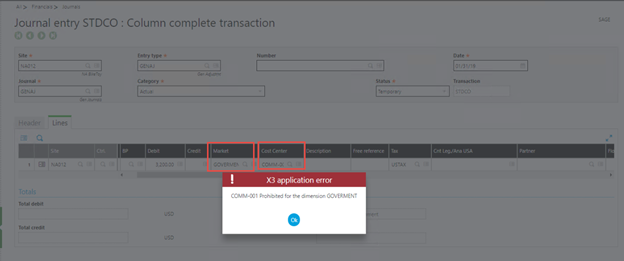
If I enter Market value of Government and then Cost Center value of COMM_001, the system returns an error “COMM-001 Prohibited for the dimension Government.”
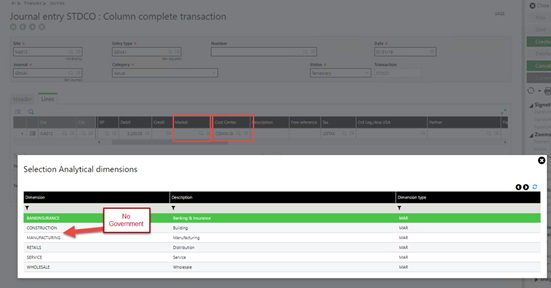
If I select COMM-001 first, Dimension Government is not available for selection from the Market drop down menu
Dimension Questions
Can I set up more than one Dimension per Dimension Type?
Yes, there isn’t a limit on Dimensions per Dimension Type. The limit is that Analytical dimension can only be associated with one Dimension Type. Dimension Types can be used on multiple ledgers.
We have used all 9 Dimension types. Now we would like to delete these and start with new ones. However, when we try to change them on the Ledger, we receive an error message “Impossible to change the chart of accounts or the dimension types.” How can we change?
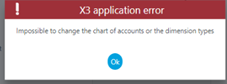
Once there is activity under the Dimension type, it cannot be deleted from the ledger. They can’t be deactivated. You can add Dimension types to a ledger until you hit the maximum of 9.
One alternative is changing the name of the existing Dimension type under Setup, Organization structure, Dimension types. The Column header value can be changed so that a different column names appears on screens such as the journal entries. Be sure to review how the changes will be reflected in your reports.

