Today in this post I would like to discuss how to troubleshoot print server issues.
Imagine a situation where you print a report and would like to see all the hidden parameters that were sent to the report and also the SQL statement that was used to connect to database, (of course, you can get this using SQL profiler trace), or you are printing a report and you have an error. A good tool that you can use is putting the Print server in debug mode. Steps for this process are discussed in (KB 79295), which are:
- Open windows services and locate, print server service.
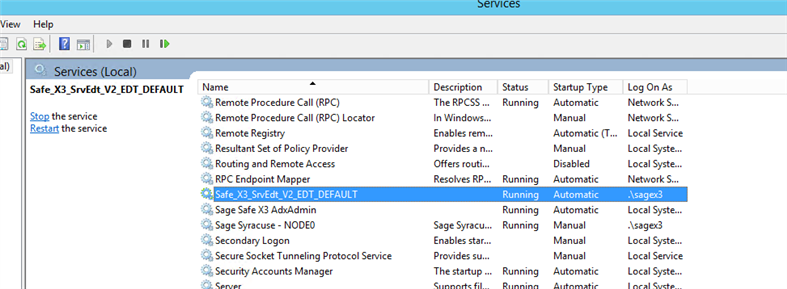
- Right click and select Properties.
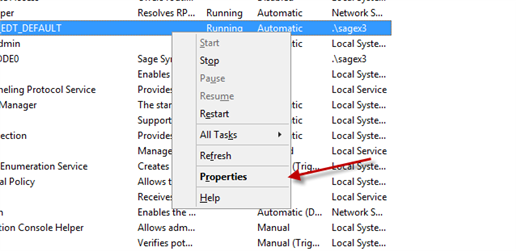
- Click Stop (note that this will temporarily stop the ability to print from Sage X3)
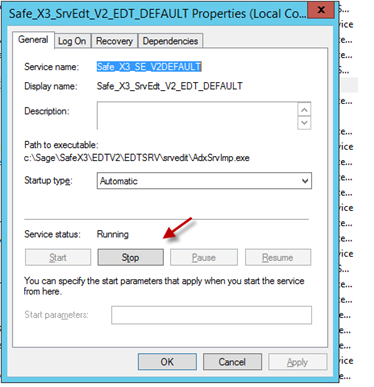
- Enter /d on the start parameter and click Start.
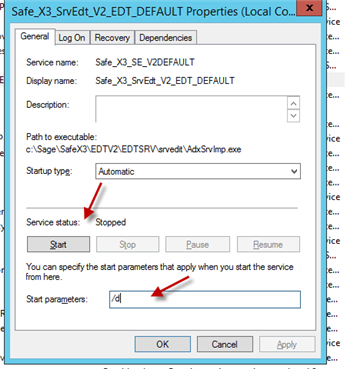
- Click OK.
As the KB mentions, in the Temp folder, under your print server directory, you will have a trace file, as well as a file for each report that will have the parameters that was sent and the SQL statement that was used. 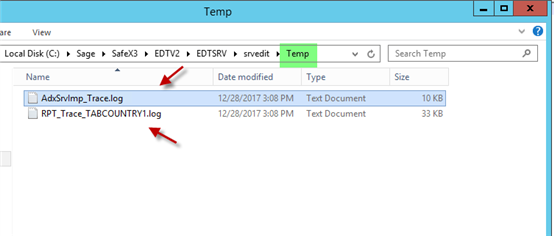
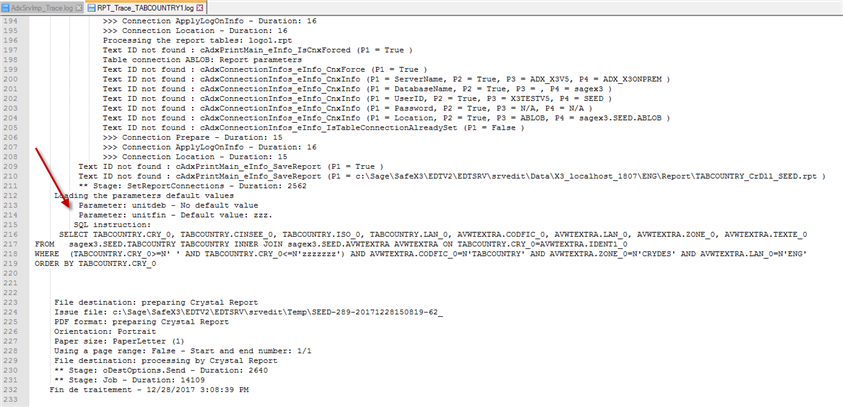
Another tool that is helpful in troubleshooting print server is running Print server in Console mode.
Imagine a situation that, you are printing a report and it is not producing a print job. You can run print server in Console mode which then, it displays all the interactions in command prompt
(Because the process in Service mode is not able to interact with displaying of a message box) .Steps for this process, is discussed in KB 79296 here which are:
- Locate Print server service and stop the service and notice the path to AdxSrvImp.exe
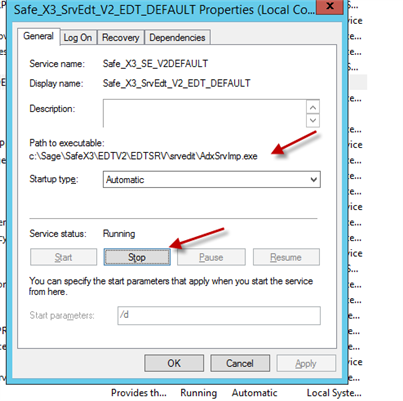
- Open Elevated Command Prompt ( run command prompt as administrator).
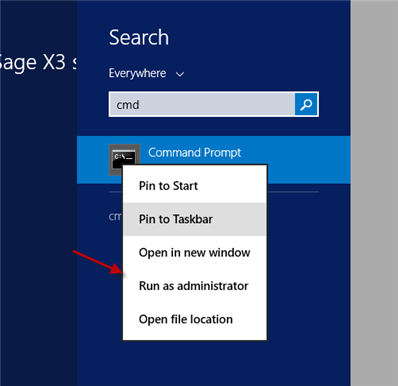
- Run the print server executable.
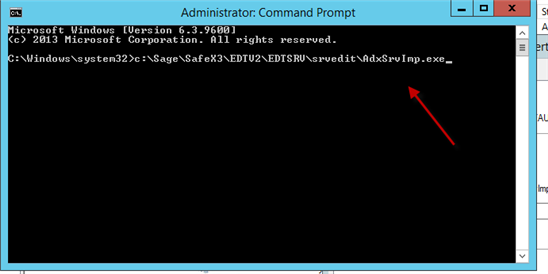
- Click NO on the displayed message, which roughly translates to : "Would you like to create a new service for the edition server"
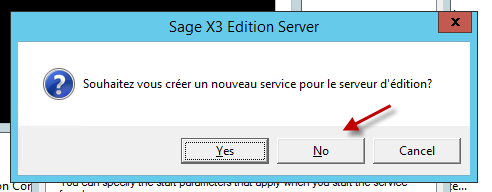
-
Now if you run any report in X3, you will see the interactions here.
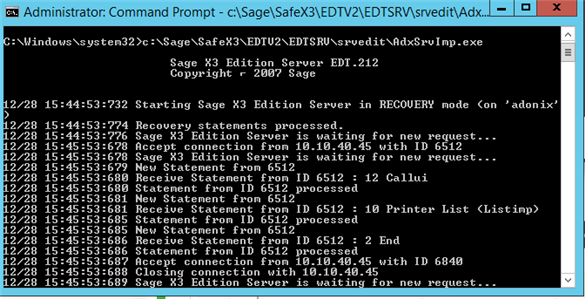
Note that if you close the command prompt you have stopped the print server, and you should only use this for troubleshooting purposes, and when done, go back and start the print server service.
Conclusion: You have tools to help you troubleshoot print server issue.

