I want to create or modify a Crystal report in Sage Business Cloud Enterprise Management (X3). This functionality changed as of Product Update 9.
Be sure to review the Online help for Local Crystal Report development and for more specific details review in the knowledgebase KB ID 68075 and KB ID 76974.
It is now expected that you will use the Crystal Report Connector to create or modify a report destined for Sage Business Cloud Enterprise Management.
Pre-requisites
- The first prerequisite is of course to have Crystal Designer installed in one of the following versions: 2008, 2011 or 2013.
- You also need to create the relevant ODBC data source on your PC if you want to access to the database through Crystal Designer (at least to add a table to a report, or to add a column to a given query).
- Then, you need to install the CR connector plugin in your browser by following a link in the Utility / Installationpath of the Administration menus
Local use of Crystal Reports
- There is no longer a session switch to Report Development mode.
- The user parameter DEVCRYstill remains, but it can have three values:
–No doesn't allow a user to edit reports
–Yes allows a user to switch a report in development mode.
–Administrator allows a user to quit the development mode (by the Revert operation) even if they are not the owner of the sandbox copy.
The Process
1. Select an Actions option from the Crystal report in the report dictionary
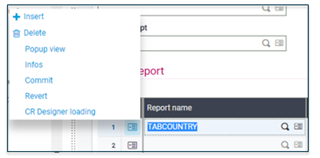
2. Click Save
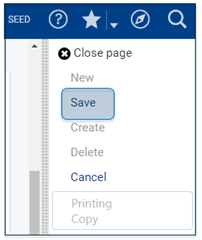
3. Open the protocol handler in the browser
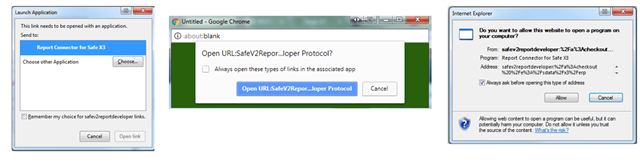
What is really happening?
Transfer
- Report design is downloaded to a local location: C:\Users\<username>\AppData\Local\Sage Crystal Report Connector
- Report design is automatically opened in SAP Crystal Reports designer for you to modify
- When you Save the design changes in Crystal reports, the save occurs locally and in sandbox location on the print server. (ie. C:\Sage\SAFEX3\X3ERPV11PRTSVR\sandbox)
- Write a DEVSTA_0 value to the database
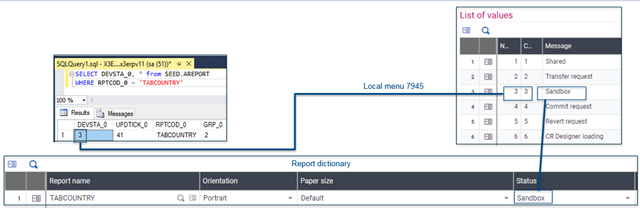
Both Commit or Revert
- The modified report design is moved locally from C:\Users\<username>\AppData\Local\Sage Crystal Report Connector to C:\Users\<username>\AppData\Local\Sage Crystal Report Connector\backup
- The report design is removed from the sandbox location (ie. C:\Sage\SAFEX3\X3ERPV11PRTSVR\sandbox)
Commit only
- The report design is overwritten in the original location (ie. C:\Sage\X3ERPV11\Folders\X3\REPORT\ENG)
Infos
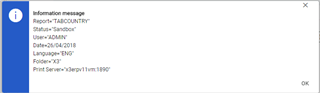
CR Designer loading
- Reopens the local report design in Crystal Reports
Note: The report locations being utilized will look something like:
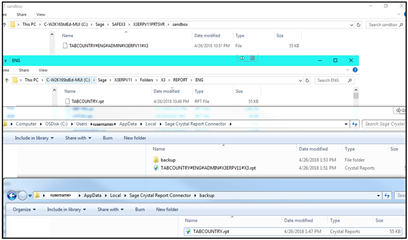
Please continue to review the help and the knowledgebase for specific steps.

