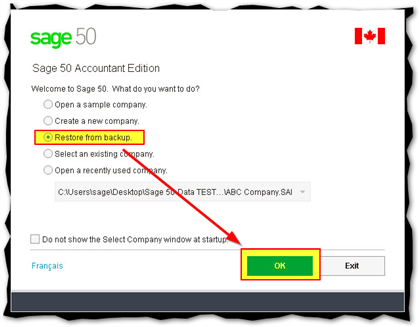Where can you go to retrieve an Automatic Backup? Anytime a Sage 50 CA database conversion or new year creation takes place the program prompts users to backup. KB 10087 explains that this automatic backup feature has its' default location set to :
- C:\accounting data\
- C:\sage\data\
- C:\users\<the username on this machine>\Documents\Simply\ (on Windows Vista, 7, 8.1, 10)
If the above fails, then you can search for lost database files. View this blog on how to Find missing .SAI, .SAJ, .CAB files and more from a Windows Explorer screen.
The restore option only works for compressed .CAB files (which contain the .SAI and .SAJ files). Sometimes Winrar can be used to extract the .CAB contents. Afterwards, the .SAI file can be launched directly. View our blog Data Management: Backups and Restoration Quicktips for more information.
Tip*: If you are on a network, then the local machine should have the backup; however, this could have been switched to a location on the server machine.
Best Case Scenario:
If you are lucky, then you'll have access to the welcome screen when opening Sage 50. This will prompt you with an option to "Restore from backup."
Workaround to not having the welcome screen:
See KB 10087 for more details.
If you do not see a "Welcome" screen:
- Open a different Sage 50 file or if necessary, the sample company.
- With Windows 7 or 8 or 10, the sample company (Universl) is located under C:\Users\Public\Public Documents\Simply Accounting\20xx\Samdata \(Version)xxxx\Universl.sai
- Once inside the Sage 50 file, click File > Restore.
- The Restore from Backup wizard will appear: select Next
- Browse to your .CAB file location. Once found, click Next.
- Select a location where to place the decompressed .CAB file contents. For this example we chose the desktop.
- Rename the New.SAI to be your company name etc.
Tip*: double check what location you are restoring the file to. For this example we chose the desktop.
7. Click Finish and wait for the file to open. Check File > Properties if you need to know where the file is for next time you launch Sage 50.
Leave a comment if anything here is unclear. Sage University offers a 2 hour webex course called:
50CA - Sage 50—Canadian Edition - Database Management and Year End see link (you may have to create a profile and log in to SageU to view content).
*Please see this blog for a list of useful articles on Sage 50's Common Questions.