The built-in Sage 500 Audit Tracking feature helps track changes made in Sage 500. The areas in Sage 500 that can be tracked in this manner are AP(Accounts Payable), AR(Accounts Receivable) , GL(General Ledger), and IM(Inventory Management). You will be able to track additions, changes, and deletes in each module. Let's take a look at AP and review the setup first, do a couple of examples, and view the report that will show us the audits.
SETUP
Here is a setup example in AP. In Accounts Payable, Maintenance, AP Setup, Set Up AP Options, Data Retention tab. Change the Additions, Changes, and Deletions option to Detail. You can select Summary but I suggest detail to provide a little more. In the Log Retention, you can specify how many months to keep the audit data. At the end of that time period the audit data will be purged during period end purge processing. After you make the changes, save the record.
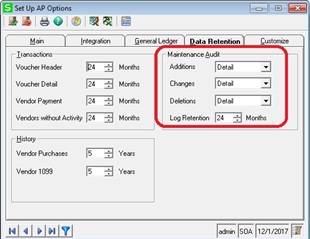
EXAMPLE
From Accounts Payable, Maintenance, Maintain Vendor, let's add a new vendor. Create a new vendor ABC123. Type in ABC123 in the Vendor field, ABC123 in the Name field. Place a checkmark next to Hold Payment. Save the record.
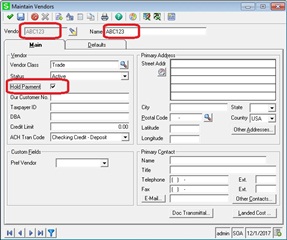
Let's make some changes to the vendor ABC!23 record. Type in the Primary Address as 123 Main St, City as New York, State as NY, Postal Code as 10017. Enter Credit Limit of 1000.00. And lets take this vendor off Hold Payment by removing the checkmark. Save the record.
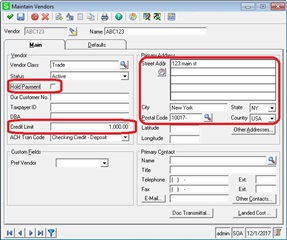
Finally, lets delete this vendor. Save the record.
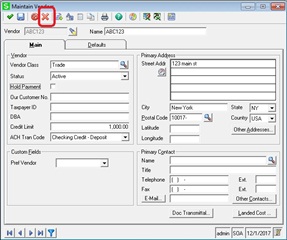
PRINT MAINTENANCE AUDIT LOG REPORT
The above example shows the creation of a new vendor record, then changes were made, and finally vendor ABC123 was deleted. Since we had the Maintenance Audit set to Detail there was an audit trail created and stored in the underlying table. Let's run the Maintenance Audit Log report and see what it looks like.
From System Manager, Reports, launch Maintenance Audit Log. Place a checkmark next to Print Report Settings. I do this so at the end of the report, I will know what options were selected as part of this report. I also set the Sort field to Operation and have it Subtotaled. The reason for that to be able to see sections for Adds, Changes, and Deletes. It's not required but makes it easier to jump to a specific action type.
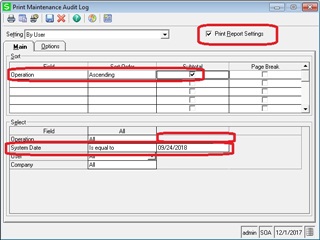
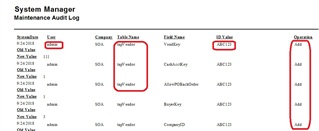
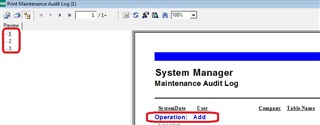
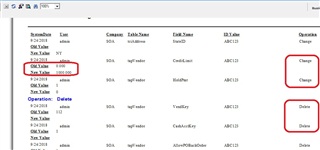
As you can see as you scroll through the list, the report shows the User who performed the action, the ID value of vendor record, the Action that took place(Add, Change, Delete). For changes, note the report will show the Old Value and New Value values.
In the other modules, the process works the same way, you will need to go into the Set up XX Options first and select the Maintenance Audit level (Detail) to capture. The same report is run to view the audit activity for that module as well. Note that if you set the Maintenance Audit level to None stop capturing, data will stop writing to the audit table.
The audit tracking data is stored into tciMaintAuditlog table. It could be possible to run T-SQL queries against the table directly if needed. If you are not planning to review audit data for any module, the Maintenance Audit level should be turned off to avoid additional resource overhead in SQL Server.
I hope this information helps you decide whether this feature will help to provide you with audit information in Sage 500.

