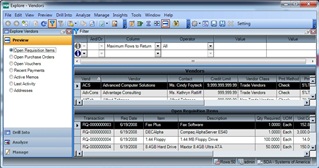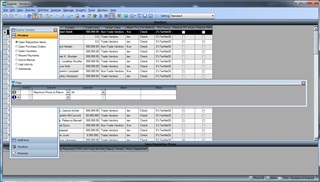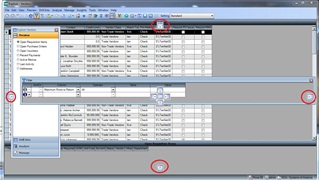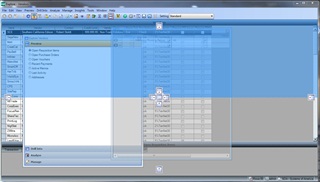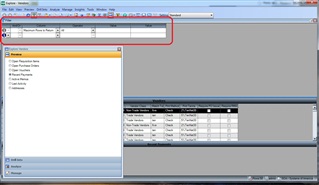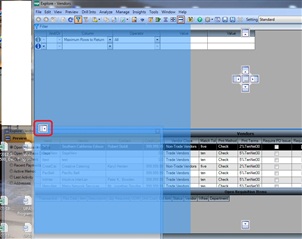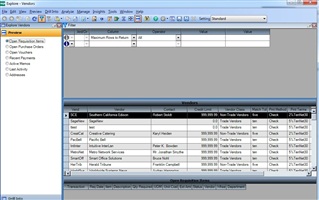We have all seen BIE (Business Insights Explorer) views and their panels ( Preview, Filter) when they are normal. For example, this is the BIE Vendors view:
But how can you reassemble the BIE view when the Preview and Filter panels are disconnected? The panels appear to be floating, plus the bottom panel that shows Vendors moves up to the top of the screen.
How to reset the Preview and Filter Panels
So, how do you reset those panels and snap them back to their original state you might ask. Here is how to snap those panels back into place. In this example, click and hold the right mouse button in the title bar area. Drag the pointer slightly in any direction. Once you do that, notice the handles that are displayed:
While holding the mouse button down, continue dragging upwards until your mouse pointer finds the topmost handle AND a light blue field is displayed. Once the light blue field is displayed, release the mouse button and the panel will snap back into place. You may still need to adjust its height and width as desired.
For the Explore Vendors panel, its almost the same. Click the title bar of Explore Vendors and drag over to the left side of the screen, and let go of the mouse button.
Then just, adjust the width and height as desired as before.