Earlier this month I wrote about a reporting feature available with SQL Server entitled "SQL Server Diagnostic Reports". In part 2, we will drill a little deeper and look at a way to find schema changes using one of those reports.
This time I will show how you can run a report that shows you if someone made changes to objects in a database. You will need access to SQL Server Management studio and use a login that has rights to the Sage 500 and/or other databases on the SQL Server where you are going to report.
Then when installed, expand the Databases folder, and right click on the Sage 500 application database. Select Reports, Standard Reports, Schema Changes History.
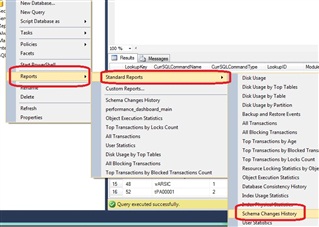
The Schema Changes report reads SQL Server's default trace file. If the default trace is not running, you will encounter an error and this report will not work. The Schema Changes report captures DDL(Data Definition Language) type of activity. DDL refers to using statements like CREATE, DROP, ALTER. You can click on the + signs next to the object names listed to get a little more detail about what was created, dropped, or altered and the date/time it occurred
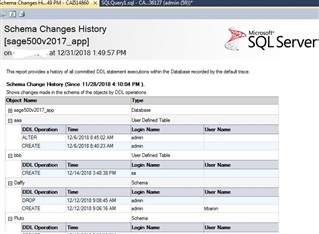
Hopefully you will find this report helpful. Also, in an earlier blog, please review "How to find SQL Tables that have been updated"

