***The official launch date is set as October 1st, 2018, Sage Accountants Network members should expect to see the prompt to download the new 2019.0 version on October 3rd, 2018. Install CDs will also be sent out to those on shipping plans Oct 3rd. The controlled release for clients (starting with those on Quantum) will start as of October 9th, 2018.***
This version includes integrations in two key areas:

As a reminder, Sage 50 2018.3 can already:
- Use cloud backups: securely and conveniently store and organize your backups in the cloud with cloud backup.
- Use Sage Contact: to access and update your customer and vendor information from anywhere you are in MS Outlook using the Sage Contact app.
- Use Sage Capture: to track your expenses on the go.
- Use Sage Intelligence: to create and access financial reports from anywhere you are.
Review the layout of the Sage 50 interface to familiarize yourself with the features that are available across all modules, watch this video (9:00 minutes).
We also have this video with the below content included:
With the Sage 50 2019.0 release we've added two exciting features that give you more insights and more control over your business.
Sage 50cloud powered by Office 365's new features:
Sage Dashboard
O365 has a new Sage Dashboard that allows customers to get insights into critical areas of their business in an interactive dashboard when away from the office. It's now to keep track of key performance indicators (KPIs) in one view from any device.
This dashboard gives you more visibility into your :
- Accounts Receivable
- Accounts Payable
- Revenue and Expenses
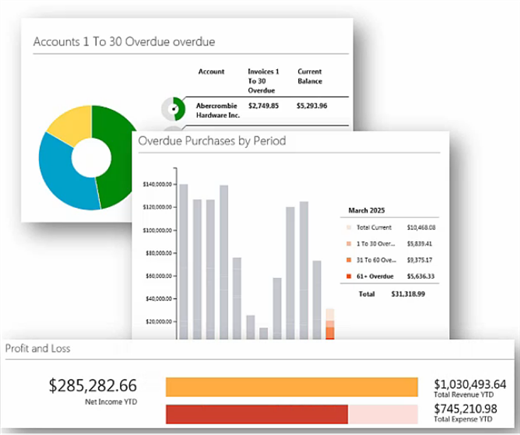
Sage Approvals
New to the Office 365 integration, Sage Approvals let's business owners take control of transactions that flow from the Sage Capture mobile app into Sage 50.
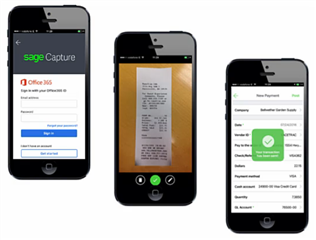
Specific users can be set as reviewers. These users will have the ability to either review transactions entered by others into the Sage Capture app to either add the transactions to your Sage 50 cloud company data or easily return them to the Sage Capture user when more information is needed.
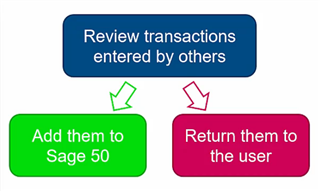
Payments in Outlook
Improvements have also been made to Invoice Payments. So far they helped users get paid faster by accepting online payments from customers via secure payment providers: Stripe, PayPal or Paya.
When you send an invoice to a customer with email, they will see a pay now button directly on the invoice. With the 2019.0 release, customers using Office 365 now have the ability to process payments directly within the Outlook program. Making it easier for them to pay you.
Note: This feature can be used by any on plan customer, however, only users who use Office 365 will be able to pay their invoices in Outlook.
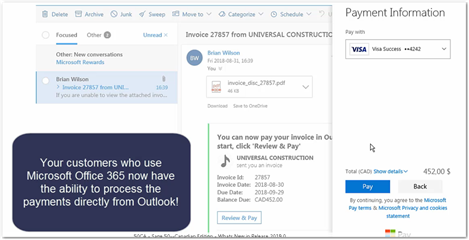
Supported Operating Systems:
In accordance with the Microsoft obsolescence policy, you will not be able to install Sage 50 2019 on Windows XP or Windows Vista, which are no longer supported.
For more details about the Sage 50 2019.0 release you can review the "what's new" PDF document with more details on other resolved issues.
Other Resources:
I recommend that you read these posts because they will provide installation / activation / setup steps:
Questions |
EN link |
FR link |
|
Where can I get the serial number and activation key for Sage 50 |
||
|
How to Register Sage 50? |
||
|
How to Activate Sage 50? |
||
|
How to setup Sage 50cloud |
||
|
How to install/download Sage 50 full product? |
Stay tuned for our next release in December 2018.
That's all for now, thanks for reading!
For more resources visit: Sage Product Support Resources for help with products in North America
Please take a moment to share and rate this post with your social media followers because I know that your friends will love it.







-
$core_v2_ui.GetResizedImageHtml($comment.User.AvatarUrl, 44, 44, "%{border='0px', alt=$comment.User.DisplayName, ResizeMethod='ZoomAndCrop'}")
$core_v2_ui.UserPresence($comment.User.Id)
$comment.User.DisplayName
-
Cancel
-
Vote Up
$currentVotes.ToString("+0;-0;0")
Vote Down
-
$core_v2_ui.Like($comment.CommentId, $comment.CommentContentTypeId, "%{ Format = $likeFormat, IncludeTip = 'true' }")
-
Sign in to reply
-
More
-
Cancel
Children