It's true that Sage ERP X3 has some number of add ons that you can take advantage to streamline emailing your documents to your customers, such as Sage ERP X3 EDD, EDM, PIA, but in standard Sage ERP X3, a workflow can be setup to email a single document like a Sales order invoice to a customer in an automatic way, by following below steps. (Screen shots are from V7)
- Open Setup, General parameters, Parameter values.
- Expand SUP chapter and click on Action button for the WRK Group.
- Verify that you have an email server entered for parameter SERMES.
- Click OK.
- Click on Action button for RPT Group.
- Verify that ASAIDEST parameter is set to No.
- Open Setup, Workflow, Workflow rules.
- Select APRINT workflow and create a new workflow called APRINT2 , by coping APRINT.
- Set the condition on the workflow to only run when your Sales order invoice report is printing(in this example it's SBONFAC)
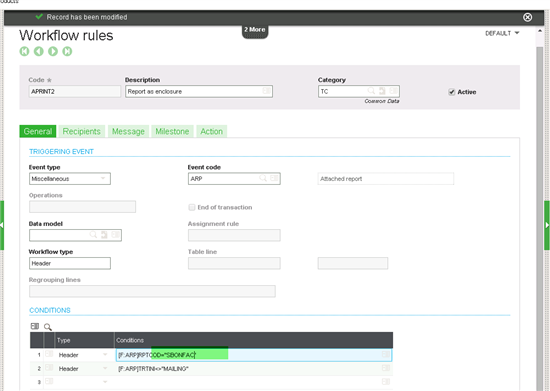
- Click on Recipients tab and add Business partner to the recipients, similar to below,( note this will email to the contact of the Bussiness parter who is the managing director).
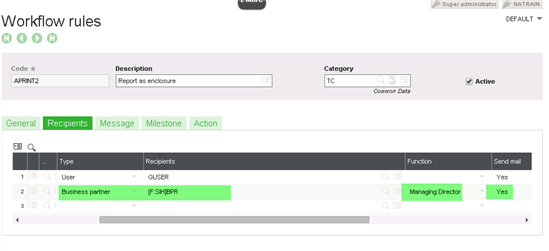
- On the Message tab, verify that GFILPATH is set under attached documents.
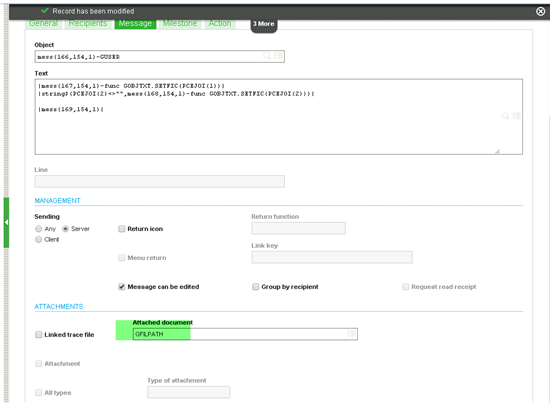
- Save and Validate.
- Open Common Data, Customers, Customers.
- Select the customer you like to email.
- Click on Contacts tab and select the contact you like the email to go to and set them to the same function as the workflow function( in this example managing director).
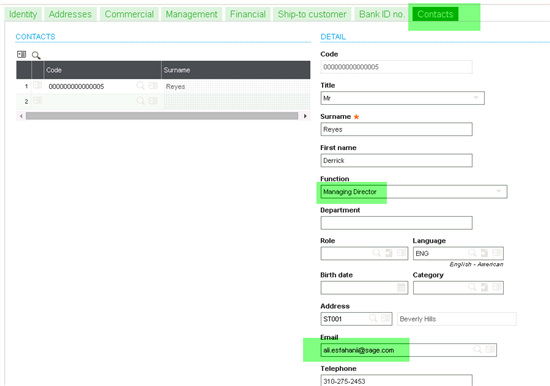
- Open Sales, Invoices, Invoices.
- Create a new invoice for the customer above.
- Click Print to print the invoice.
- Select SBONFAC report( this is the report we set as part of the workflow)
- Choose output of Message.
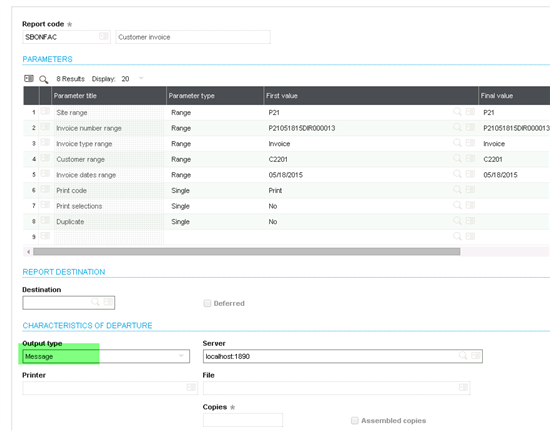
- Click Print.
- Your customer would receive an email with the attached invoice.
Conclusion: You can use the power of workflows to email a single document to a customer.

