Previously on last blog here, I discussed “A very basic example of V7 style coding with Representation and Class”.
As part of V7 and higher, Sage X3 has a new component called Elastic search, which after setup, you can search X3 using Elastic search by typing your search in the top right corner of your landing page.
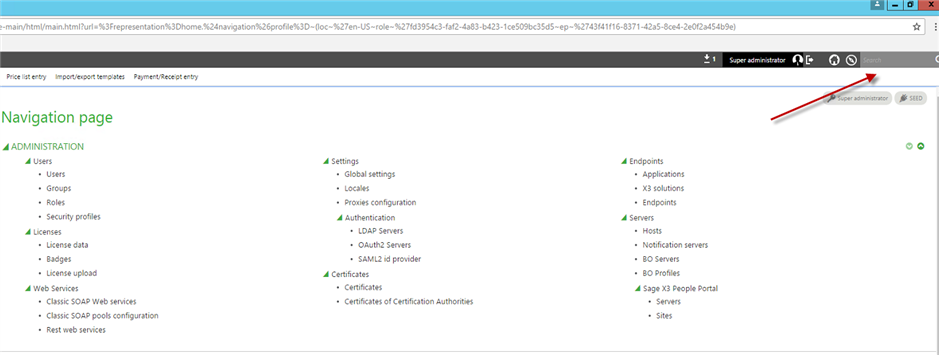
Now I like to discuss How you can add the Custom class and representation created under last blog entry to elastic search.
.
- Open Development, Classes, Classes
- Select ZCLIENT class and check mark Searchable.
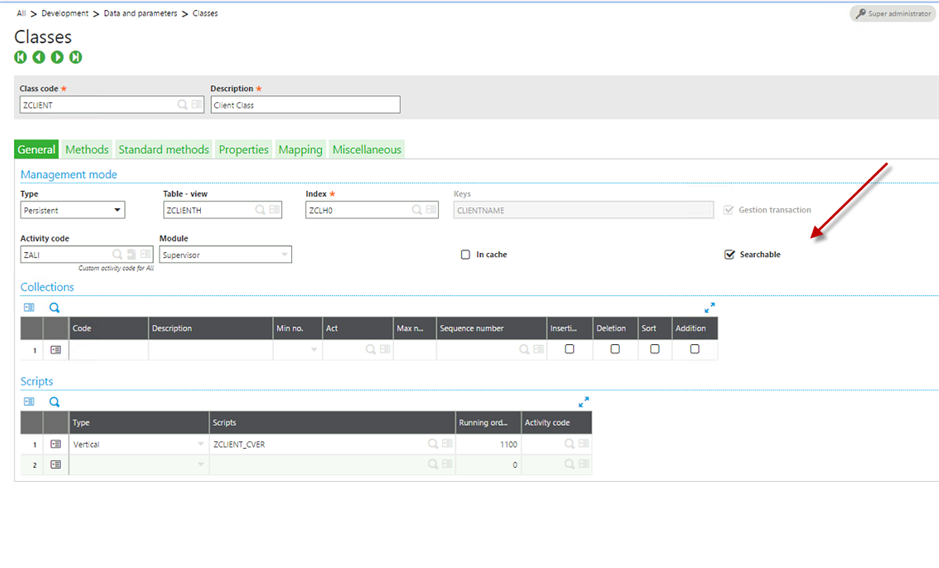
- Click on Properties tab and check mark Searchable for any Property that you like to be searched.
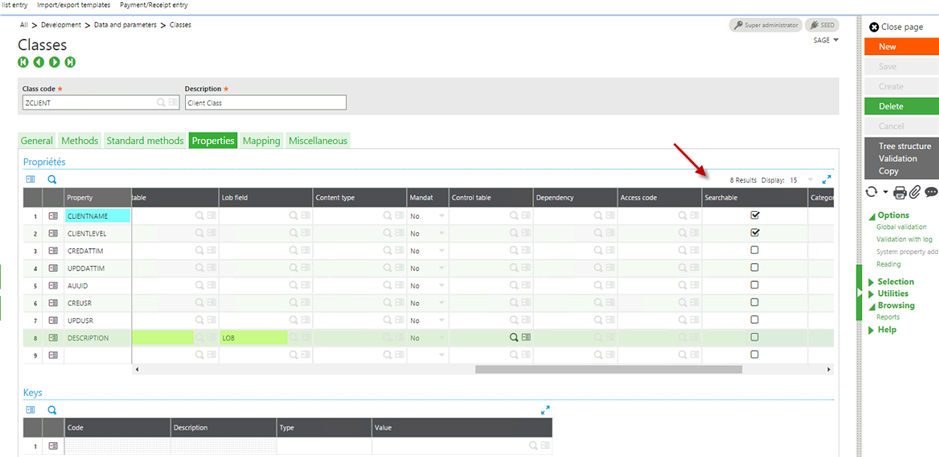
- Save and Validate.
- Open Development, Classes, Representations.
- Select ZCLIENT representation and check mark Used for search results.
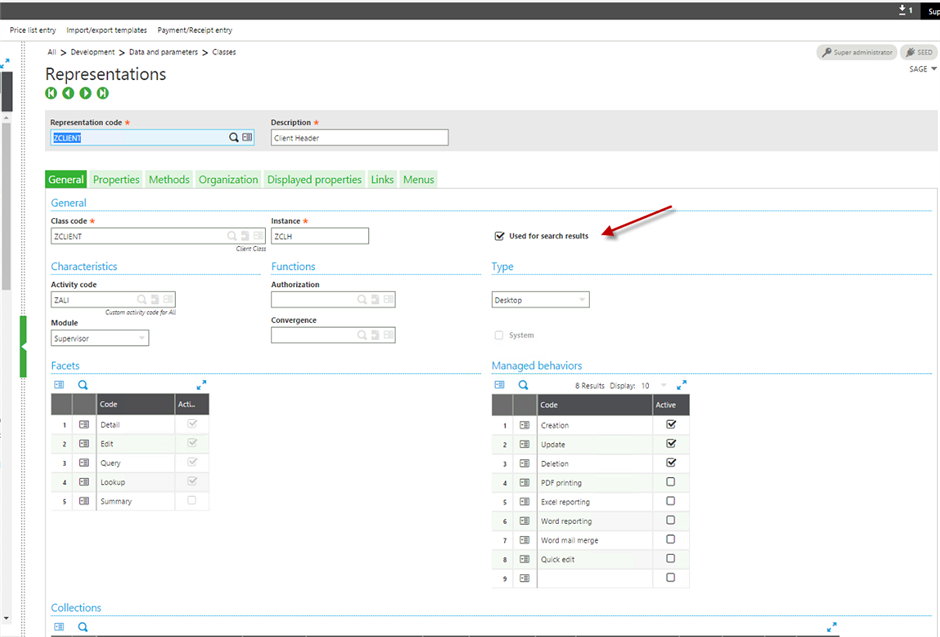
- Note that only properties in Detail Facet will be searchable. This means only properties that have Detail set to yes are searchable.
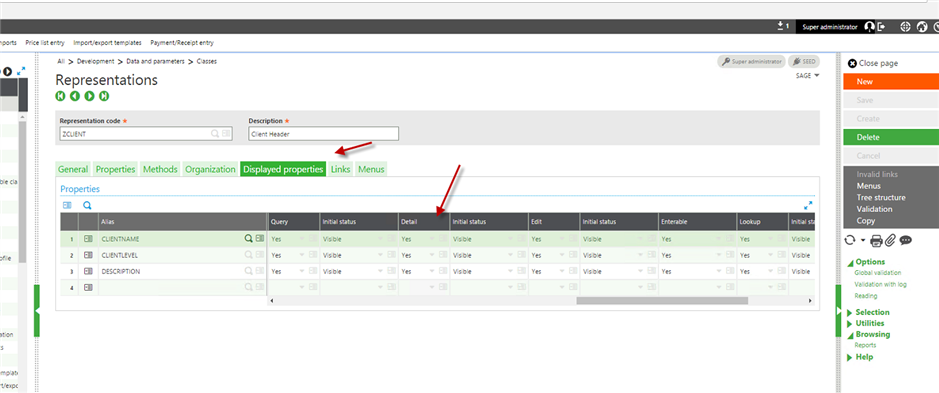
- Save and Validate.
- Open Administration, Usage, Automate, Search Index management.
- Select ZCLIENT for the entities.
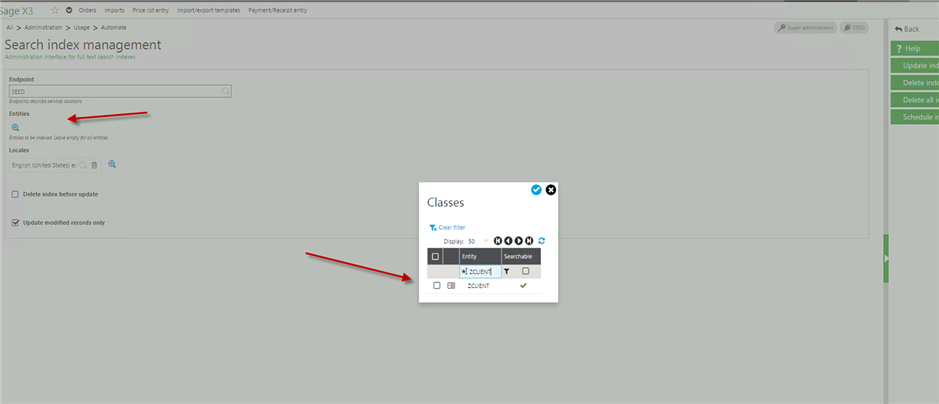
- Click Update Index.
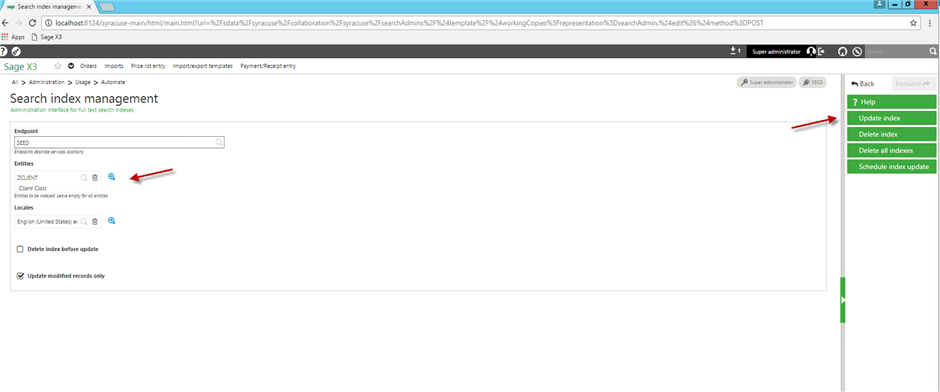
- After the index is done, you can search by your field in the representation in the Elastic search.
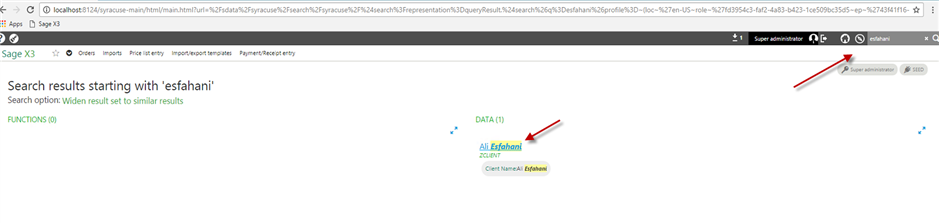
- Also you can drill down to the record by clicking on the link.
Conclusion:
You can easily make any Class to be searchable.
What is next:
In future blogs I am going to show how you can manage two tables like a header and line in new V7 style coding.

