If you have used Debug Trace in Sage ERP X3 V6 version, to get a trace of an issue and submit it to Sage ERP X3 support or for tracing an issue on customer system, you may have noticed that that in V7 you can't turn on the debug trace to log all the code lines. Also if you have used Eclipse to debug, you may notice that for large traces Eclipse may hang or produce errors. So what is the solution?
You can turn on Runtime Logging by following below steps.
- Login to the Endpoint.
- Click on Administration, X3 session configuration.
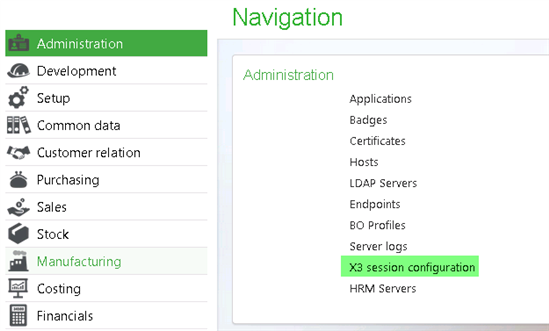
- Checkmark Enable Runtime Logging.
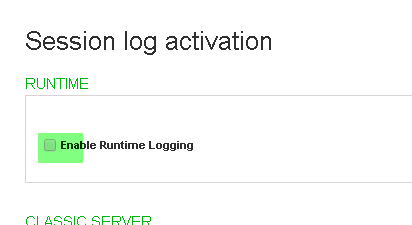
- For the Flags field enter the desired level of logging based on below table.
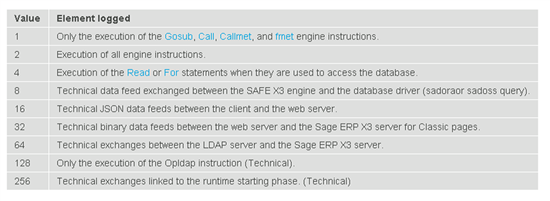
- For the Log directory enter TMP.(note: you can define other log direcotries as well but other setups is needed so that Web server can write to your desired location)
- For instance on below exmaple I have entered 2 for the Flags field and TMP for the Log directory
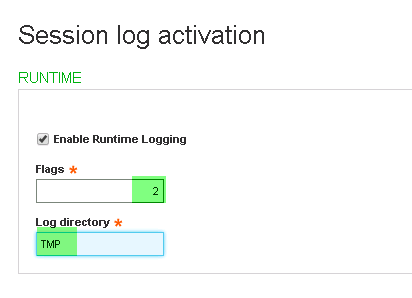
- Click Submit.
- Now Runtime logging is turned on for your current session and you can duplicate the issue and retrive the log from the TMP directory on your Folder directory.
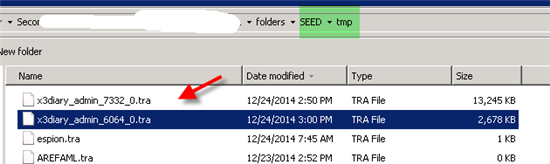
What is Next:
Review the blog post related to how to install and configure Eclispe here

