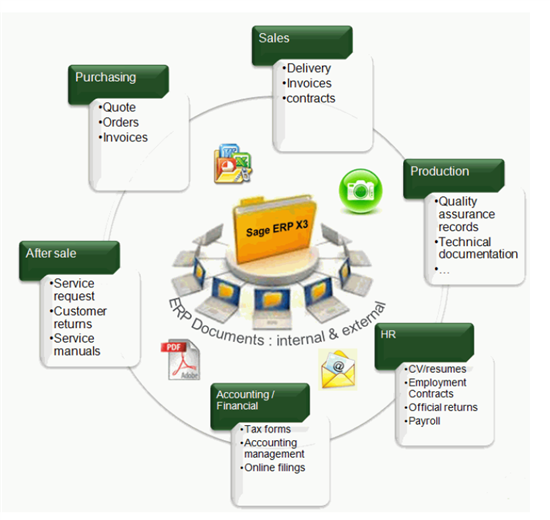Have you ever moved your file server and notice that your attachments do not work anymore?
We know that in Standard X3 you can attach documents of different types to your records such as customer or vendors or sales order etc.
But sometimes managing the attachments become a problem by itself specially depends on how the attachment path was setup, was it a UNC path or map drive involved and so on.
In standards we do have a parameter that using this parameter you can define a central location for all of your attachments.
- Open Setup, General Parameters, Parameter values.
- Click on ADX, Adonix.
- Click on your Folder.
- Right click on INT (interface User) group and select details.
- Notice the parameter Attachment directory.
- Define a common location or a shared or network path.
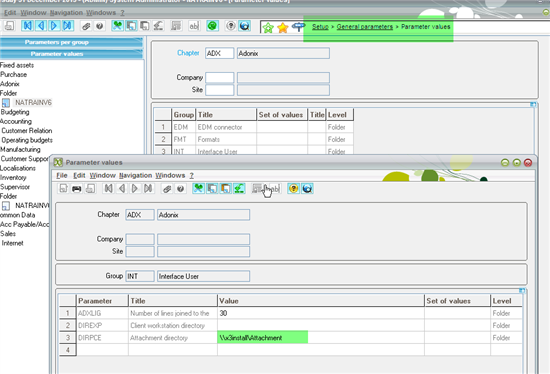
- Click Ok and Save.
Now when your end users are attaching a document to a record for example a sales order , (Assuming that the document has been already stored on the shared location) they would follow below steps(as an example).
- Open Sales, Orders and Orders.
- Select an order.
- Click on Paper Clip to open attachments.
- Enter the document Type.
- For the document name enter %filename.doc.
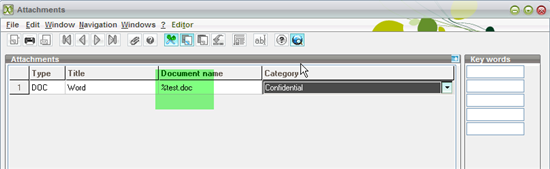
- X3 would automatically translate % to the common path/location in the DIRPCE parameter.
Conclusion:
Following above steps you can have a central repository of your attachments and if your file server moves, you can fix all the attachment paths by simply changing the parameter.
What is next?
What if you want to take the managing of attachments to the next level? For that we have Sage ERP X3 EDD/EDM/PIA.
The following diagram shows an overview of the Electronic document management(EDM) and Electronic document delivery (EDD) processes in Sage ERP and in future I would be blogging more on advantages of having Sage ERP X3 EDD/EDM/PIA on your organization.
Stay tuned for more to come.