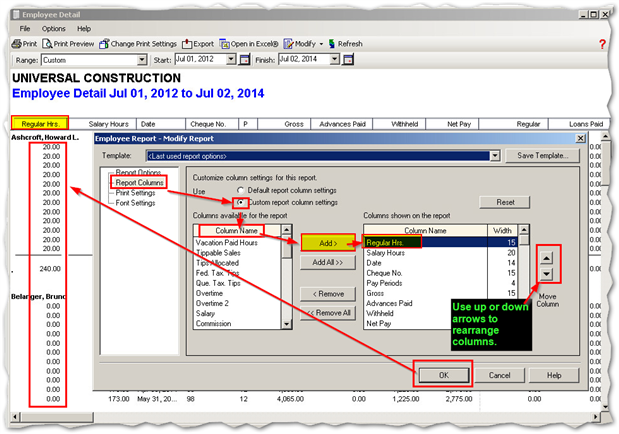Quick tip this week. The Employee Detail report is one useful report. Did you know that you can customize it?
To run the report go to Reports > Payroll > Employee
Ever wanted to add in a column to show regular hours, salary hours, commission, or overtime hours worked? You can customize the report and rearrange the columns to show this data!
Once on the Modify Report screen, see the left side and select Report Column. Then select the box for "Custom report column settings", see the right side for available columns to be added, use the Add> button to move the selection "Regular Hrs" over to the left side.
Use the buttons for the up and down arrows on the far left-middle side to rearrange the columns.
TIP: Use the Save Template button (top left of the Modify Report screen) so you don't have to redo the above steps! Afterwards, the modified report will be available from the dropdown selection.
Note: to access the payroll module and it's reports you need to have an active Sage Business Care service plan.