In real life, when you receive a cheque or cash from your customers, you may not be able to deposit them immediately. Most of the time, you'll put the money and cheque in a box or drawer and deposit them later or even the next day.
By understanding how deposits works in a real life situation, you'll be able to mimic the same process in Sage 50.
If you don't run to your bank immediately after your customers pay you, when you do the receipt, you will not debit your bank account right away. Instead, you can put the money temporary to an account called ‘Cash or cheque ready to be deposited’. If you don't have an account like this setup, create one in your Chart of account and make sure the class is bank or cash, so it will be listed as one of the selections in the ‘deposit to’ box of the receipt window.
When you want to print the deposit slip from Sage 50 before going to the bank, you can open the deposit input window by clicking the Make Deposit icon in the Banking module. In the input screen, the Account box above the Cheques and Cash sections is for the ‘deposit to‘ account. You will select your bank account there. If you only need to deposit cheques, click the Select button in the Cheques section.
It will bring up another window called Add Cheques to Deposit Slip, where you can select the ‘deposit from’ account. You will put the ‘Cash or cheque ready to be deposited’ account there. After you select the cheques and click the add button to move them from the upper table to the lower table, click Ok and it will bring you back to the deposit input window. By clicking 'process', the entry will credit the ‘Cash or cheque ready to be deposited’ account and debit your bank account.
If you follow the suggestion above, you'll no longer see any strange deposit entry showing a balance for both the deposits and withdrawal columns in the bank reconciliation window. On top of that, you will have a better record of when the customers’ cheques were received verses when the deposits were actually made.
Hope everyone has no more headaches working with deposit slips in Sage 50. See you next time.


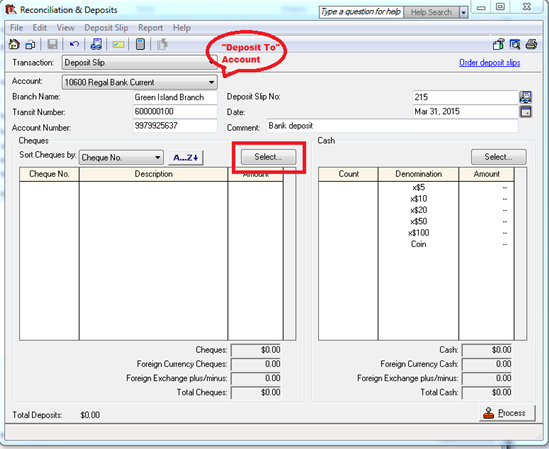
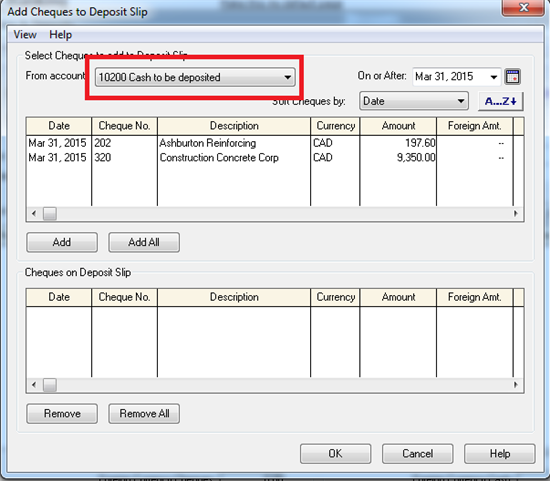
Top Comments