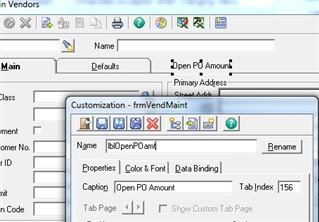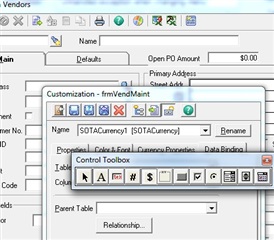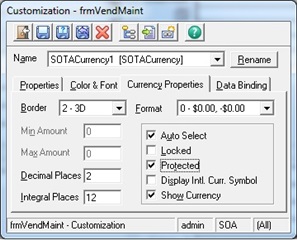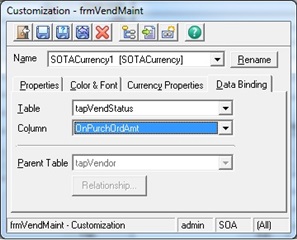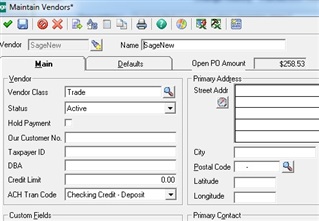Hello everyone,
This month I wanted to show another customizer example on adding a currency control to a form. I stumbled onto an older document that described how to add a currency control to display Total Purchase Order Amount. The value here is going through the steps to add this control , and protect the field, onto the form. You many also find the end result useful as the information returned is just like Vendor Status.
We will be adding a control, label, and perform data binding to a specific table and field. All these controls will be added to the Maintain Vendors form. If you want to try this at home, I strongly recommend you work on a test system and NOT production. Then if you like the results, you can apply do them against production.
- Open ‘Maintain Vendors’ screen and click on the ‘Customizer’ icon or ‘Alt + F3’ to open the customization screen
- Open the ‘Control Toolbox’ and add a ‘Label’control to display as ‘Open PO Amount’ and rename the control name as ‘lblOpenPOAmt’ using the Rename button (See Fig 1)
- Add a SOTACurrency control, change the control name as ‘curOpenPoAmount’ using Rename button (See Fig 2)
- Select the ‘Currency Properties’ tab on the ‘Customizer’ and check the ‘Protected’ check box to disable the control (See Fig 3)
- Select the ‘Data Binding’ tab
- Select the Table as ‘tapVendStatus’ and Column as ‘OnPurchOrdAmt’ (Note** If an existing table is selected that is already bound to the Data Manger the parent table will be set automatically. the Parent and Relationship buttons will be disabled) (See Fig 4)
- Save the Customizer changes, close and reopen Maintain Vendors.
- Create a purchase order or pull up a vendor with open purchase orders to see the total amount (See Fig 5)
And thats all there is to it. If you decide to keep this modification you would then need to make sure to set the Customization Level so that your Sage 500 users can see it..
Even if you decide not to keep this example, I hope you picked up a new technique that you can use.
-Tony
(Fig 1)
(Fig 2)
(Fig 3)
(Fig 4)
(Fig 5)