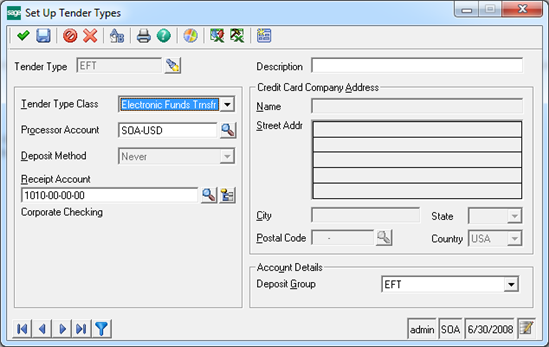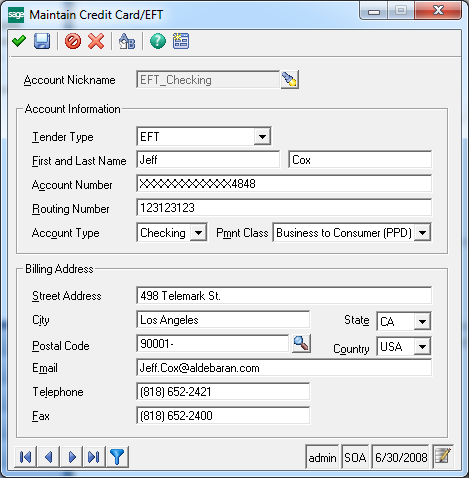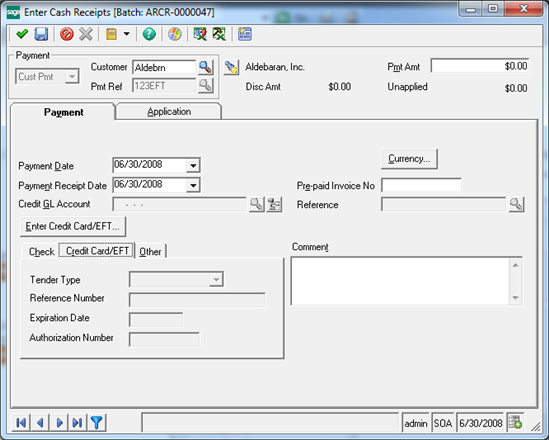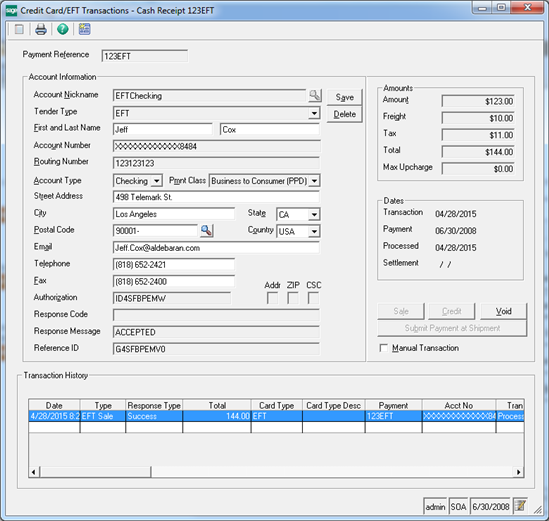Sage 500 ERP 2014 now includes the ability to process ACH transactions through Sage Payment Solutions (Virtual Check, ACH and EFT terminology is used interchangeably). This gives you the ability to accept payments from a checking or savings account using the bank routing number and account number.
If you currently are using the Sage 500 ERP Credit Card module, contact Sage Payment Solutions to activate the Virtual Check service. If you are NOT using the Sage 500 ERP Credit Card module, you will need to purchase this module and activate it via Company Maintenance. You will also need to obtain a Merchant ID and Merchant Key for a new merchant account with the Virtual Check service activated from Sage Payment Solutions. You can use the same processor account that is used for credit card processing that was set up via the Maintain Payment Processor Accounts task (renamed from Maintain Credit Card Processor Accounts). The same Sage Payment Solutions Merchant Account that is used for credit card processing can be used for EFT processing.
- You will need to set up an EFT tender type using the Maintain Tender Types task. This tender type may then be used to enter an EFT payment in any task where payment entry is available – Sales Order Entry, Edit Shipment, AR Cash Receipt and AR Invoice Entry.
- EFT routings and account numbers may be saved for recurring use using the Maintain Customers, Maintain Credit Cards/EFT task.
- EFT processing does not have the concept of a “pre-auth”. However, we provide a technique for flagging an EFT account for payment during shipment commit. This is done during Sales Order Credit Card/EFT Transaction entry by selecting the “Submit Payment at Shipment” option.
- EFT sales that have been flagged “Submit Payment at Shipment” may be processed before commit using the Process Credit Cards/EFT task.
- EFT sales that have settled at Sales Payment Solutions are marked as settled in 500 and moved into Cash Management deposit batches along with credit card transactions using the Settle Credit Cards/EFT Transactions task.
Use the following procedure to record a credit card/EFT payment after entering an invoice. The credit card/EFT payment can then be applied to the invoice.
- Launch Process Cash Receipts.
- In the Process Cash Receipts batch window, select an open cash receipt batch or start a new batch.
- Click Enter Cash Receipts and then Enter Credit Card/EFT.
- Select the correct tender type and enter the payment.