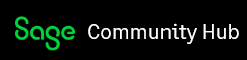Sage 100 customers may have been unable to upgrade to the latest product update after purchasing a Payroll Subscription plan. This issue was resolved in these Sage 100 updates:
- 2015 PU5
- 2016 PU2
If you aren't (or weren't) able to install one of the versions noted above, you can download a program fix that should solve the problem. You can find them in our Knowledgebase article for this issue - Payroll expiration date is incorrect after purchasing Payroll subscription plan.
If the Payroll expiration date does not update after installing the applicable Program Fix, do the following:
- Open Library Master, Setup, System Configuration
- Click the Registration tab
- Click Activate (or click Edit, then click Activate)
IMPORTANT REMINDER: You must have purchased a payroll subscription plan in order for the Payroll Subscription Expiration date to change.
Again, available fixes and other related resources for this issue can be found in our Payroll expiration date is incorrect after purchasing Payroll subscription plan KB article.